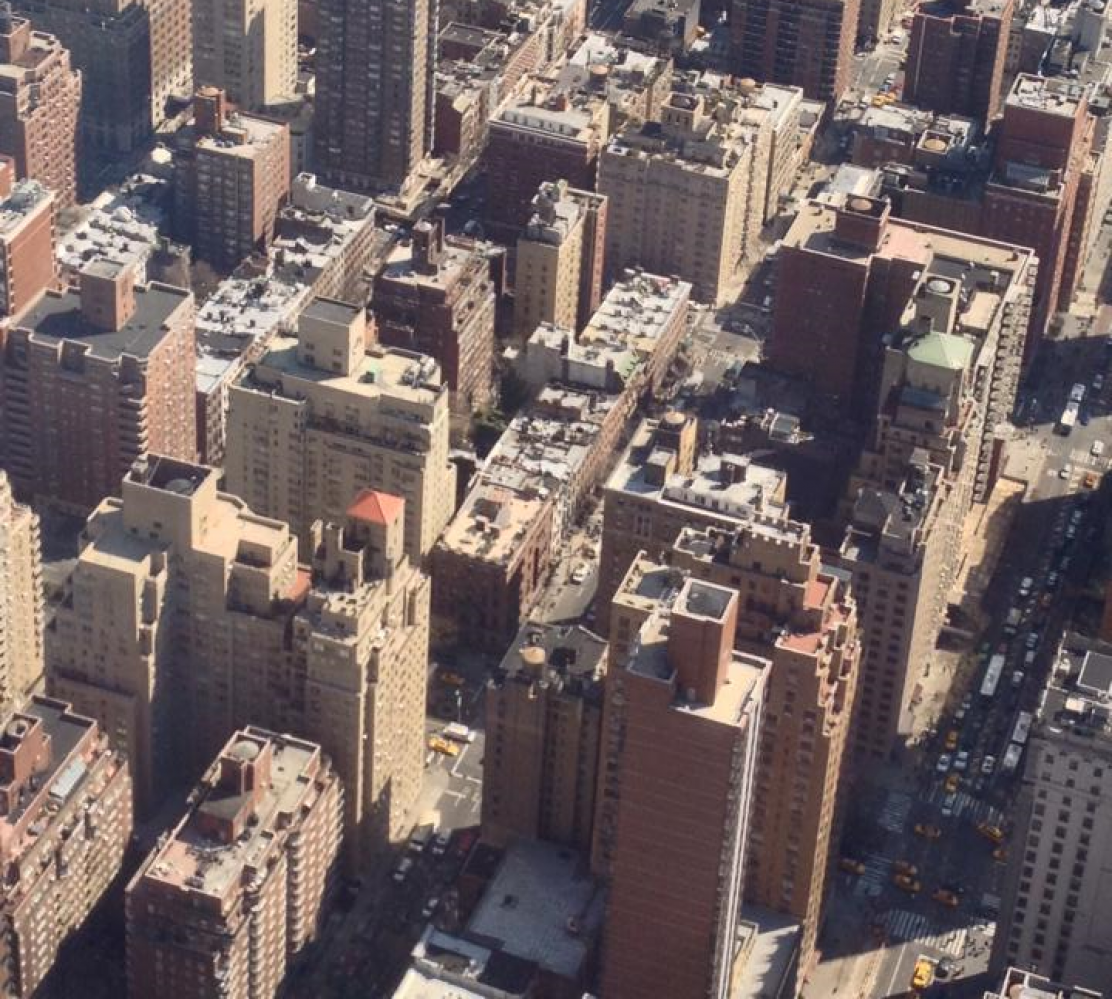A few weekends ago, my youngest son’s Apple Power Macintosh G4 867 DP Mirrored drive Door Model # M8787LL/A computer crashed. The specs for this computer can be found on this site: http://www.everymac.com/systems/apple/powermac_g4/stats/powermac_g4_867_dp_mdd.html
He was running Mac OS Tiger version 10.4. 6. The OS somehow got corrupt and kept booting into single user mode and presenting the Darwin Command Line shell. If you have never seen it, it looks like this:
In this stage,the terminal would appear, cover the entire length of the monitor screen and it would present a black login command line window. When the user types in the login name and password, it seemed to start to boot normally but would promptly just come back to the same terminal. It seemed to be locked into an endless loop.
I thought I would be able to fix the situation quickly since I had previously installed AppleJack troubleshooting assistant software from: http://applejack.sourceforge.net which can be run in the Darwin command line window. Here is a screen shot of it:
which can be run in the Darwin command line window. Here is a screen shot of it:
I ran all of the tests shown on the screen shot. All worked correctly except it would not repair the disk successfully. At first, this led me to believe that my son’s hard drive was defective. However, since I teach Computer Programming, I know that error messages may not really mean what they state. A lot of times, a error message appears because it is the default and the program really doesn’t know what is wrong.
However, to double check, I quickly did a Google search on one of my other computers to find out which hard drive had originally shipped with the computer and found out it was an IBM 60 GB Ultra 7200rpm ATA/100 hard drive model # IC35L060AVVA07-0. I then did a search on this particular hard drive and found the shocking information found on this page about IBM hard drives: http://www.datarecovery24.co.uk/IBM%20IC35L060AVVA07-0.html Wow, what a eye opener. I guess this time, the error message was correct.
Wow, what a eye opener. I guess this time, the error message was correct.
I quickly searched for a replacement hard drive and found a good alternative, I ordered a 80GB Western Digital Caviar 7200rpm UltraDMA 100/ATA drive for a very reasonable price. I used the video instructions shown on this site to install it: http://eshop.macsales.com/tech_center/index.cfm?page=Video/harddrive/g4mddata66/g4mddata66h.html I installed it as a secondary drive but made it the master drive. I left the original drive in the case and just pulled the cable off of it that connects it to the mother board. Since the new drive is now the master drive, the original drive is now no longer recognized nor used by the system.
I installed it as a secondary drive but made it the master drive. I left the original drive in the case and just pulled the cable off of it that connects it to the mother board. Since the new drive is now the master drive, the original drive is now no longer recognized nor used by the system.
I decided to get my original OS OS Jaguar v10.2 G4 CD’s that came with the computer, put the cd in the DVD drive, held down the C key on the keyboard and started the install. I chose to install the original OS since it has some of my favorite apps that have been removed in Mac OS Tiger v10.4. 6. such as Iphoto and a few others. I then used Google to find instructions on how to update from this version to Tiger. I did so because there is another version of the Mac OS which is between these two and it is Mac OS X 10.3 Panther and I did not currently own it.
Found several pages that said to install Apple update fixes to Mac OS Jaguar v10.2 and that then I would be able to just skip the Mac OS X 10.3 Panther OS upgrade and just use my OS Tiger v10.4. 6 DVD to upgrade directly to it. They also stated that all I had to do was boot from my OS Tiger v10.4. 6 DVD to finish the upgrade. I followed these instructions which were unfortunately wrong.Everything crashed as soon as I tried to boot from the DVD and the computer started again in the Darwin Command line shell. The same situation happened again as in the beginning of this blog.
To make a long story short, this is what I learned about to completing the upgrade:
1. First boot from the Mac OS Jaguar v10.2 CD by holding down the C key on your keyboard. When you get the screen that states,”Welcome to the Mac OS System”. From the Installer Menu Bar, click Open Disk Utility. You will then see the Disk Utility window. Now complete the following instructions:
a. In the left pane of the Disk Utility window, click the drive you want to erase.
b. In the right pane of the Disk Utility window, click the Erase tab.
c. From the Volume Format drop-down menu, select Mac OS Extended.
d. In the Name field, highlight the existing text and type in a name for the hard drive and click on ERASE. Now quit the Disk Utility and then click on CONTINUE to start your Install.
2. After it gets done with the first CD, will ask you for the second Mac OS Jaguar v10.2 CD and it will finally boot. When it finishes booting. Remove the Mac OS Jaguar v10.2 CD from your DVD drive and insert your Mac OS Tiger version 10.4.6 DVD. You do need a DVD drive to do this.
3. The Tiger OS cd will start automatically and open a Window. Now click on INSTALL. You will get a message that it will require a restart and then start the install process. Click on ok.
4. After it finishes installing, your version will now be Mac OS Tiger version 10.4.6. You should now configure your internet connection and download the Mac OSX 10.4.11 PPC combo upgrade package from the Apple website.
5. Here are some do’s and don’ts:
a. Do not install any third party applications yet such as Firefox. Use Safari to download the upgrades. This is because third party applications may cause a conflict with the upgrade installs.
b. Do not use the automatic Apple Update utility to do this. It does not work well and may corrupt your OS system again. For example, if it is used to upgrade Java only, the next upgrade that contains the same version of Java will corrupt your OS system when you try to install it.
6. Instead go to http://support.apple.com/downloads/#MacOSXUpdCombo10.4.11PPC.pkg Download the 10.4.11 PPC Combo update package and run it. After running it, keep it handy as you will need it when you run into problems in the future.
7. At this point, you may want to go to the AppleJack site mentioned earlier in this article and download and install it.
8. When the computer restarts, then use Disk Utility, select your start up hard drive, click on the File Menu and hold down the option key. Click on Disable Journaling.
Now select your start-up hard drive and Repair Permissions. Now shut off the computer. You may like to restart it in single user mode by holding down the Option and S keys of your keyboard. When you get into the command line window, type in (paying attention to the upper and lower case words): applejack AUTO and hit the enter/return key. After it gets down running all of the tests, now restart the computer.
9. Now click on the Software Update from the apple menu on the top left side of your screen to install all Java related updates ending with Java for Mac OS, version 1.4 release 9 which can be found here: Java for Mac OS Version 1.4, release # 9.
Also install all security related updates. Once all the upgrades are done, now start installing third party applications if you like. Do not install Adobe Shockwave Player as I believe that one of the updates from Apple already includes it. Once you get done installing third party applications, repair the permissions again. If you get an error messages at any time, run the 10.4.11 PPC Combo update package again and again repair the hard drive permissions.
Your computer will now run efficiently and correctly. Hope this blog helps someone out there who may in the same situation.
Note: This blog was revised the day after I wrote it because I did further research and found out that the original hard drive was indeed defective.
Note: This blog was revised again on Dec. 18th, 2010 after I found new information to keep the computer running smoother.