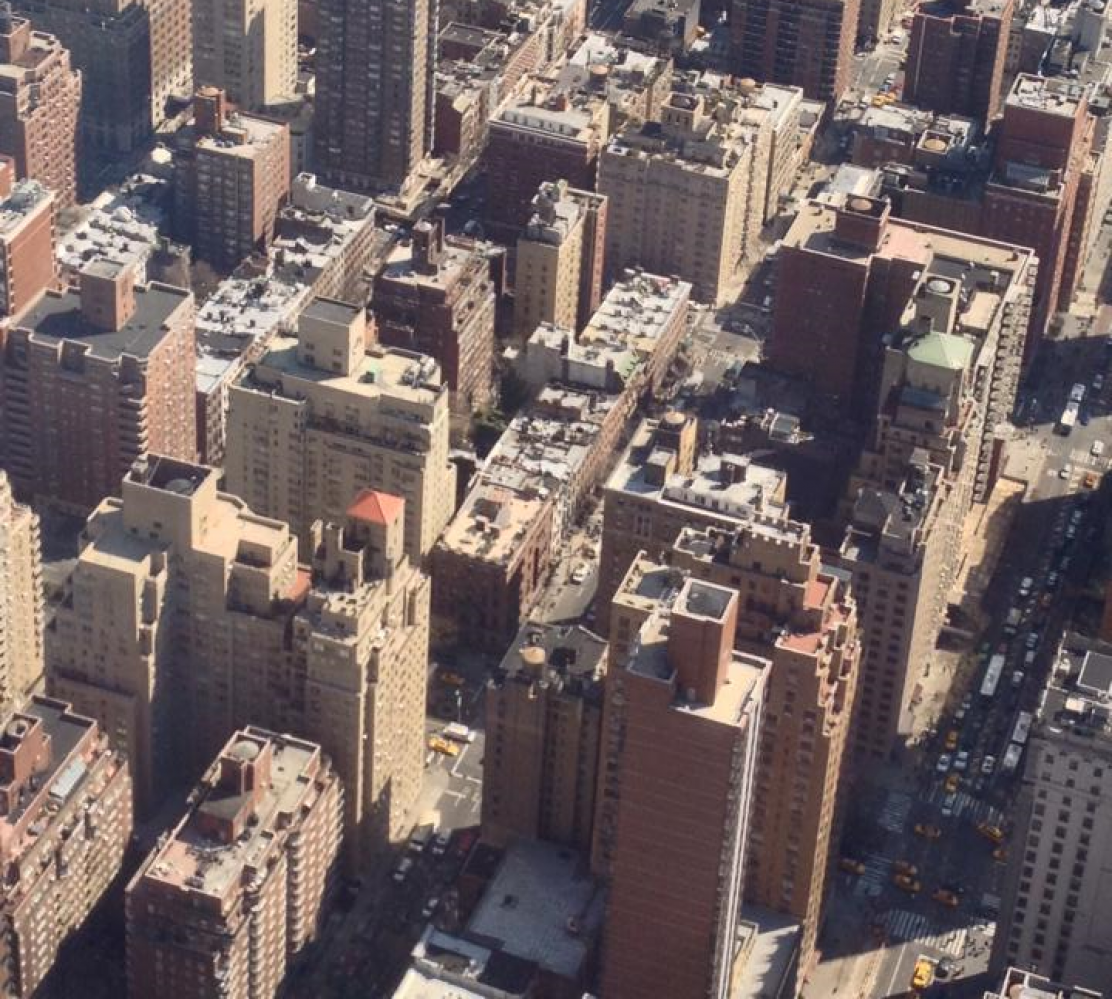Spent most of the morning today trying to figure out why my son kept getting a blue screen of death at random times while trying to watch a downloaded video or play any of this computer games. Other times, the problem would occur while my son was not even on his computer and the computer was in sleep mode. This problem has been happening on and off for months.
Occasionally, he also gets a message saying that his ATI Catalyst Driver was out of date and had to be updated. His desktop computer is a Gateway Model # GT5662, which comes with an ATI Radeon HD 2400 XT, 256 MB PCI video card.
After thinking about this problem, I suspected that the video driver that the Windows Vista 32 bit Operating System UPDATE utility had downloaded and suggested that my son install to replace the driver his computer came with, was not the right driver for his computer. I decided to go to the Gateway site to investigate whether my suspicion was correct.
I found out that the Gateway site had another video driver for download that was different from the one that my son was using. It also turns out that unfortunately, this driver was not a Windows digitally signed driver. Therefore, there was no way that the Windows Vista UPDATE utility could get it for us.
I decided to download it myself and try to install it. You can get the driver at this site: http://support.gateway.com/support/drivers/getFile.asp?id=21656&uid=269341864 It is considered one of the the ATI Catalyst drivers and downloads automatically with the Catalyst Manager Control Center software that must be installed at the same time as the driver. After downloading, it must be extracted and stored in the C:cabs folder.
Well, I first un-installed my son’s current driver, (which at the time that it was downloaded a long time ago was named, “9-6_vista32_win7_32_dd.exe”) using the PROGRAMS AND FEATURES control panel. The name of the file shows up simply as, “ATI”. At this time, Windows automatically substituted the generic VGA video driver.
I then installed the driver package from the Gateway site by going to the C:cabs folder and clicking on the folder titled, “D20235001-001.exe” and then clicking on the SETUP file. The install of the Catalyst Manager Control Center part of the package installed corrected but I then got a message that the driver itself could not install because an INF file could not be found.
Well, the main part of every driver is a file that ends with .INF and without it, nothing can be installed at all. As a matter of fact, if you happen to see one, you can usually just right click on it and a menu will appear that gives you several options. One of the options will state, “INSTALL” and if you click on it, that will install whatever driver it was supposed to install. Therefore, installing this package seemed to be a waste of time. Thinking that maybe the problem occurred because something went wrong during the first install, I then un-installed it using the using the PROGRAMS AND FEATURES control panel and re-installed it again, however I got the same message.
I started to research this problem and found out that it was very common. I found many tech supports forums where people were posting that they were at wits end dealing with this problem and that the Gateway tech support department referred them to the ATI tech support department and vise-versus. Some people even posted that they had given up trying to get help on how to fix the problem and just bought video cards from another company, installed them and were using the new cards instead.
I started to think about solutions to this problem that did not involve using the downloaded installer package to install anything. I remembered that in the early WINDOWS operating system days, I used to update my drivers using the DEVICE MANAGER control panel. I remembered that Vista still had the same control panel.
Therefore, I decided to try to install this driver using the DEVICE MANAGER. I selected the VGA driver, right clicked on it and clicked on the UPGRADE option. As the UPGRADE session started, the first step gave me the option to search the Internet or my own computer for the driver, I chose my computer. The next step gave me the option to browse my hard drive and chose the driver I wanted, I browsed and selected the driver folder from the C:Cabs folder mentioned above. It started the process of installing it, however I got a message at the end stating that it could not install it because the driver was not an official Windows digitally signed driver.
I started to research this new problem to find instructions for getting around this. I found that there was a option for turning this Windows Vista feature off on this site: http://www.mydigitallife.info/2007/08/15/workaround-for-vista-cannot-load-low-level-driver-signing-issue/ .
In a nutshell, the computer just needed to be rebooted with the F8 key pressed at start-up. This provides the computer user with a long list of boot options. One of the options states,” DISABLE FORCED DRIVER SIGNING”. So, I just selected it and continued booting. When the computer finished booting, I tried the above technique for installing the driver again. Wow, I was so shocked when it worked and I did not even have to un-install the Catalyst Manager Control Center software first or at all.
I then started to Google the actual driver that my son was using erroneously. It was indeed a digitally signed Windows driver from the ATI site but not one meant for our computer which was a Gateway brand one. It is for the same type of ATI video card that my son’s computer has, however the driver was not meant to run with all of the other Gateway propriety hardware. I imagine that this is why sometimes it played nice with the other hardware and other times, it decided to quit playing at all. 🙂
So far the computer has been working well this afternoon. I really hope it continues to work well. I did advise my son not to accept any new video drivers from the Windows Vista UPDATE Utility. To my surprise, just a few hours after I fixed the problem, my son informed me that again, the Windows Vista UPDATE utility found yet another video driver for my son to install.
I do plan to update this blog and possibly provide new troubleshooting ideas if the problem occurs again. In the meantime, hope this solution can help someone overcome this problem without having to invest money in a new video card. Please consider leaving a comment if this blog has helped you.